Please note: reserves the right to refuse your registration for any reason whatsoever and it is not incumbent upon us to enter into any communications with you thereafter.
If you live in the area covered by , then you are eligible for membership. If you have not previously registered you may do so by clicking here.
If you have previously registered and forgotten your username or password you may retrieve these by clicking here then clicking the Forgot Password link in the top right hand corner and following the instructions in the email you are sent.
If you have any questions or require help regarding your membership or registration status, please contact the membership administrator.
The member registration page is divided up into a number of sections but kept on the same page for your convenience. The following describe the different sections;Your Details

In the above image, the following fields are mandatory;
UserID: An automatically created globally unique identifier the system uses to assist in identifying you. Note: this field may not be edited once the member has been created. This field is nopt visible if you are creating a new member.
Username: A 6 to 20 character name you wish to be known by on the system. As you type past 6 characters you will be advised if the username is available (not already taken). Note: this field may not be edited once the member has been created.
Password: A 6 to 20 password.
Confirm Password: The password you typed above.
First Name(s): Minimum 1 characters.
Last Name: Minimum 2 characters.
House Number or Name:
Street: Select your street from the list provided. If your street is not listed, do not register and contact the membership administrator for assistance.
The remaining fields, Image, Home Telephone, Cellphone, and Email Address are all optional. However, we strongly advise you to provide an email address and cellphone number so that we may contact you in the event of an emergency at your registered address.
Additional Contact Details
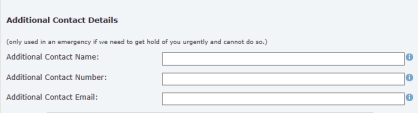
Additonal contact details are not required and the person you enter here will not receive any communication from us. The purpose of the additional contact details are that we, or a neighbour, may contact them in the event of an emergency at your premises and are not able to contact you.
Privacy

By default, a limited amount of your registration detail (name, house number, phone, cell, and email) are available to members in your street in order to allow them to contact you inf there's an emergency at your premises.
The privacy setting is there to allow you to hide your membership details from others in your street though we do not recommend you do so.Patrolling

If your neighbourhood watch undertakes patrols then selecting this option notifies them that you are prepared to do so.
There are certain circumstances under which this is option may not be available;- Your neighbourhood watch may not undertake member patrols.
- Your neighbourhood watch may require registration or other formal processes to be undertaken before you may patrol.
Website Email Preferences
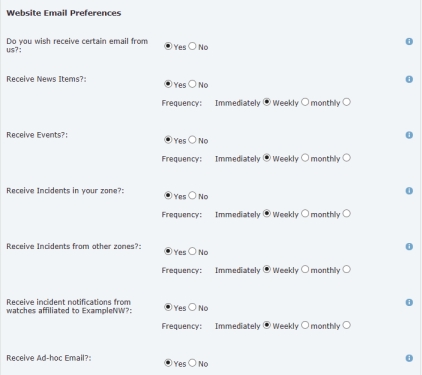
It is possible that will send emails regularly.
In order to allow you to decide what type of email you receive and the frequency you receive them, you may set your preferences here. The mail items should be self-explanatory.
In the event there is only one zone defined, the radio buttons for Receive Incidents from other zones? will be disabled.
may be affiliated or otherwise just receive automated information from other, usually locally based neighbourhood watches. If you wish to receive notification of events sent out by these watches, select the option under Receive incident notifications from watches affiliated to ?Finish

In order to ensure that a real person (as opposed to an automated system AKA spam bot) is registering, we require that you fill in the number you see in the CATCHA (an acronym for "Completely Automated Public Turing test to tell Computers and Humans Apart") image.
Once done, click the Finish button and if successful, you will receive a notification on your screen and an email confirmation (if you entered an email addres) shortly thereafter.